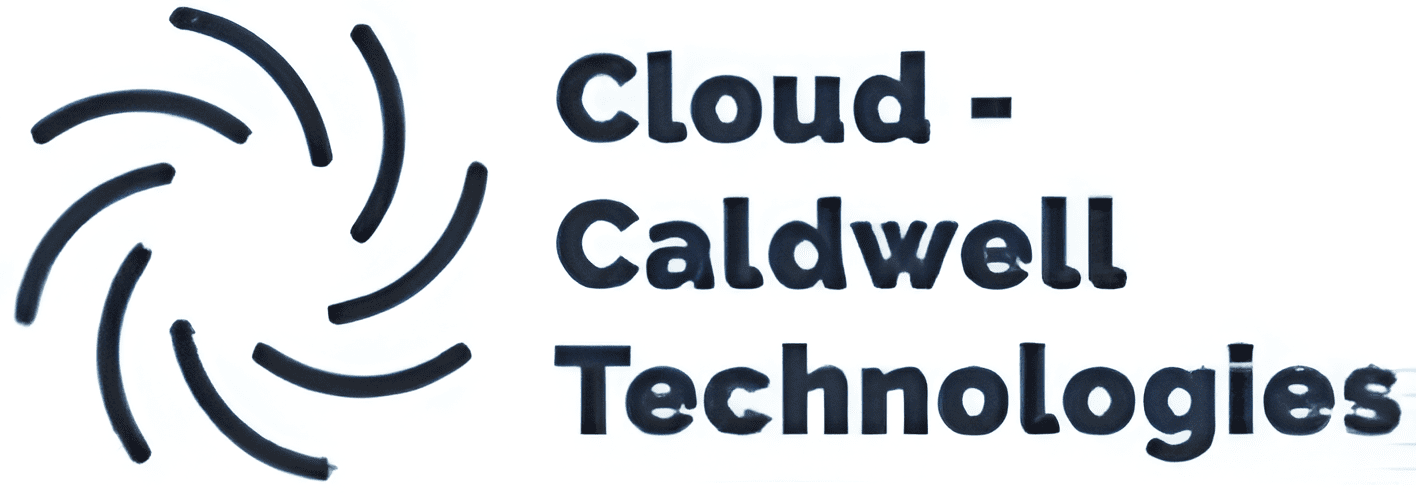Turning an Old Computer into a Personal Server and Creating
Repurposing an old computer as a personal server and setting up a private cloud at home can be a rewarding and cost-effective project. This guide walks you through the essential steps to set up a home server, providing you with more control over your data and cloud services.
Step-by-Step Guide
1. Prepare Your Hardware
- Check Specifications: Make sure your old computer has at least 4GB of RAM, a decent processor, and sufficient storage.
- Clean and Upgrade: Clean internal components and consider upgrading parts, such as adding RAM or an SSD, to improve performance.
2. Choose Your Operating System
- Recommended Linux Distributions: Ubuntu Server, CentOS, and Debian are popular choices for server operating systems.
- Installation Process: Download the ISO file of your chosen OS, create a bootable USB drive using a tool like Rufus, and install the OS on your computer.
3. Set Up the Server
- Basic Configuration: During installation, set up a hostname, create a user account, and configure network settings.
- Update System
4. Set Up Cloud Software
- Nextcloud: A popular, open-source solution for creating a private cloud. You can follow the Nextcloud installation guide to set it up.
- OwnCloud: Another option similar to Nextcloud for personal cloud storage. Follow the OwnCloud installation guide for installation steps.
- Jellyfin: If you want a media server to stream videos, music, and other media, consider Jellyfin, a free and open-source software that transforms your server into a home media hub.
5. Configure Network Settings
- Static IP Address: Assign a static IP address to ensure the server remains accessible. For Ubuntu, you can edit the /etc/netplan/01-netcfg.yaml configuration file.
- Port Forwarding: Configure port forwarding on your router for ports like 80 (HTTP) and 443 (HTTPS) to make your server accessible externally.
6. Secure Your Server
- Firewall: Set up a firewall using ufw (Uncomplicated Firewall). Enable it with sudo ufw enable and allow necessary ports, e.g., sudo ufw allow 80/tcp.
- SSL/TLS Encryption: Secure your web server with SSL/TLS certificates. You can use Let’s Encrypt for free certificates and configure them with Apache or Nginx.
7. Access Your Private Cloud
- Local Network Access: Access your cloud server by typing its local IP address into a web browser.
- Remote Access: For access from outside your network, set up Dynamic DNS (DDNS) with services like No-IP or DuckDNS.
Additional Tips
- Backups: Regularly back up your data to avoid data loss.
- Monitoring: Use tools like htop, Netdata, or Nagios to monitor server performance and health.
- Learning Resources: Check out online tutorials, forums, and tech communities for guidance and support as you build and maintain your server.
Conclusion
With this guide, you can turn your old computer into a functional personal server, gaining the benefits of a private cloud. This DIY server setup can give you more control over your data, increase security, and provide a hands-on learning experience with server management and cloud technologies.